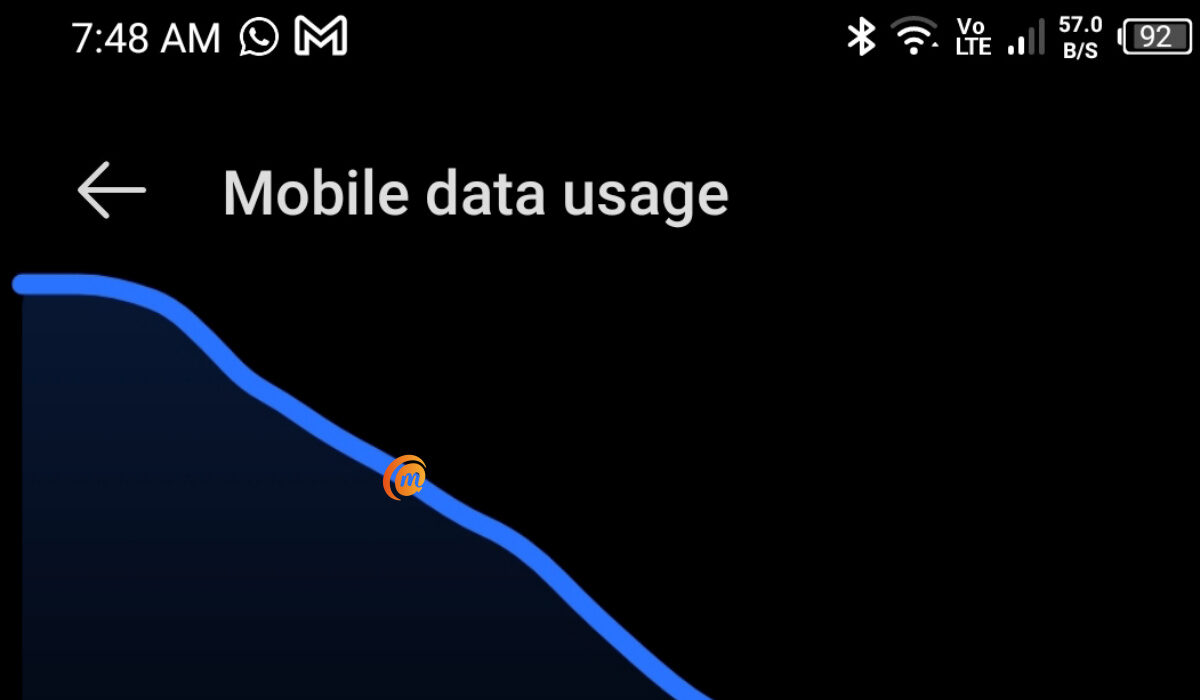Fortunately, your smartphone has a built-in capability to help you control data usage. There is a built-in monitor for mobile data in the Android operating system which can be configured to alert you when your monthly data use limit is approaching. This monitor can even help you to stop your smartphone from using any more data. In order to help you modify these settings on your smartphone if you’ve been having trouble with managing your cellular data limit, we’ve created this guide for you. So, pay attention to the instructions we’ve outlined below.
Control Data Usage: Set an Alert for Data Usage Level
Go to the general Settings menu and choose the “Data use” option if you want your phone to notify you when your monthly data limit is about to be reached. On the screen that follows, you’ll see a graph with a line above it; drag this line up or down to adjust the warning level. Setting it to about 75% of your monthly data allotment is what we’d advise. Visit the website of your carrier if you are unsure of your data allotment for the month. Ensure that “Cellular data” (or “Mobile data” on earlier Android versions) is toggled on if you don’t see a line in the graph. You should then change the billing cycle so that the data usage counter on your phone resets on the day your bill is due. Choose “Change cycle” and the day of the month when your bill is typically due by tapping the date field on this menu. Your phone will now be able to alert you more precisely when your data allotment is will soon be reached. However, it should be noted that the data use figures shown in this menu could be different from those provided by your carrier. In general, it’s okay to use this as an approximate estimation, but you should verify with your carrier’s website to be particularly careful when you start to approach your monthly data limit really closely.
Control Data Usage: Set a Limit on Data Usage
Your apps may sync in the background even while you’re not actually using your phone to search the internet or stream media, and this process will still consume data. This implies that your apps may discreetly and automatically charge you overage fees when you are really close to reaching your monthly data limit. Putting a strict limit on your data might help you avoid this. To get this done, select the “Set cellular data limit” option in the same settings menu (it’ll be named “Set mobile data limit” on older Android devices), then move the orange slider to a value slightly below your monthly data cap. The apps on your smartphone won’t be able to sync data in the background until your next billing cycle if this setting is enabled. This is because your phone will automatically block all data traffic when you reach this threshold you’ve set.
Control Data Usage: How Do I Disable Data Usage Limits?
Let’s assume you have unlimited data to use on your smartphone, and are therefore not concerned about overage charges. The data consumption limit and notice in this situation would merely be an inconvenience, so if you already have it enabled, you’d need to disable it. To do this, return to the “Data usage” menu to turn off either of these options. From this point on, disable “Set cellular data limit” to stop your phone from obstructing data flow. Since there is no real method to turn off the data warning feature, your best bet would be to just move the slider up to a very high value that you won’t likely reach.
Control Data Usage: Summary
In summary, you can control the amount of money you have to spend on data monthly simply by adjusting relevant settings on your smartphone. If you didn’t already know how to get this done, this gude has provided the information you’ll need. As always, feel free to recommend this guide to any other smartphone users you know that are trying to control their data usage.
Don’t miss our mobile phone reviews.Follow our news on Google News.Join our WhatsApp Group, to be notified of the most important articles and deals,Follow us on Instagram, Facebook, Twitter, and YouTube.